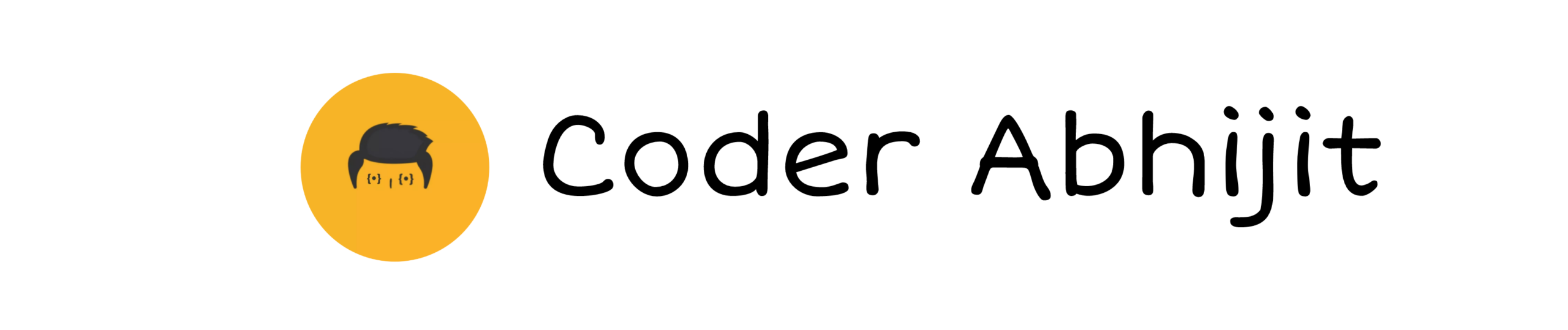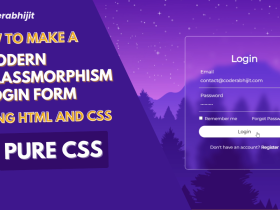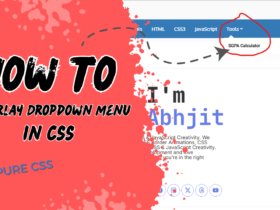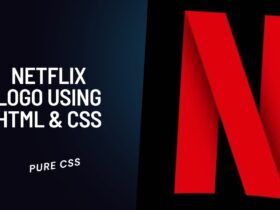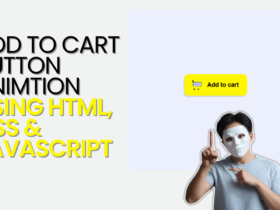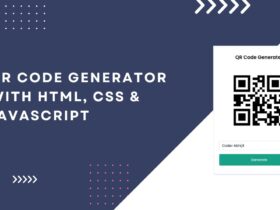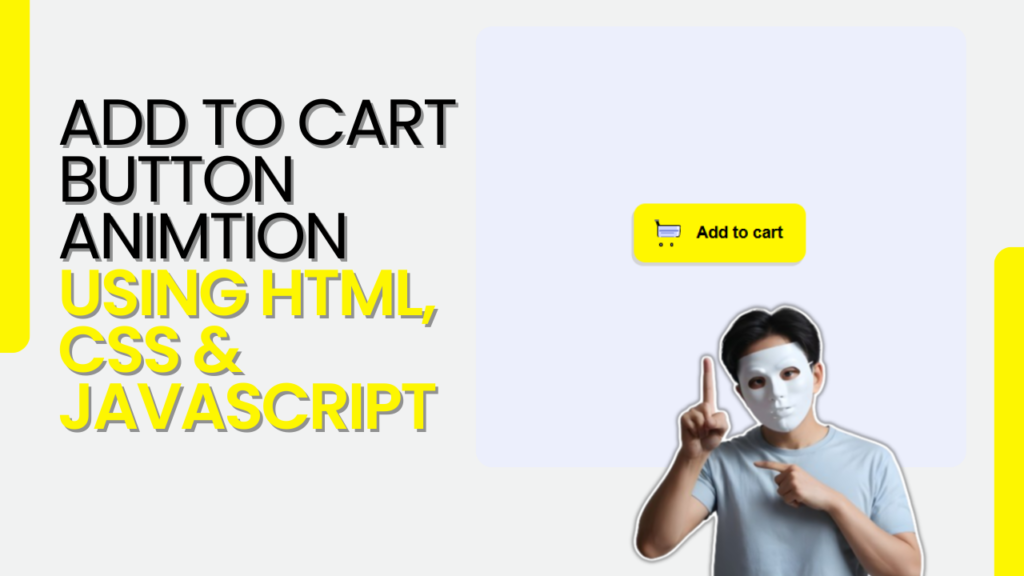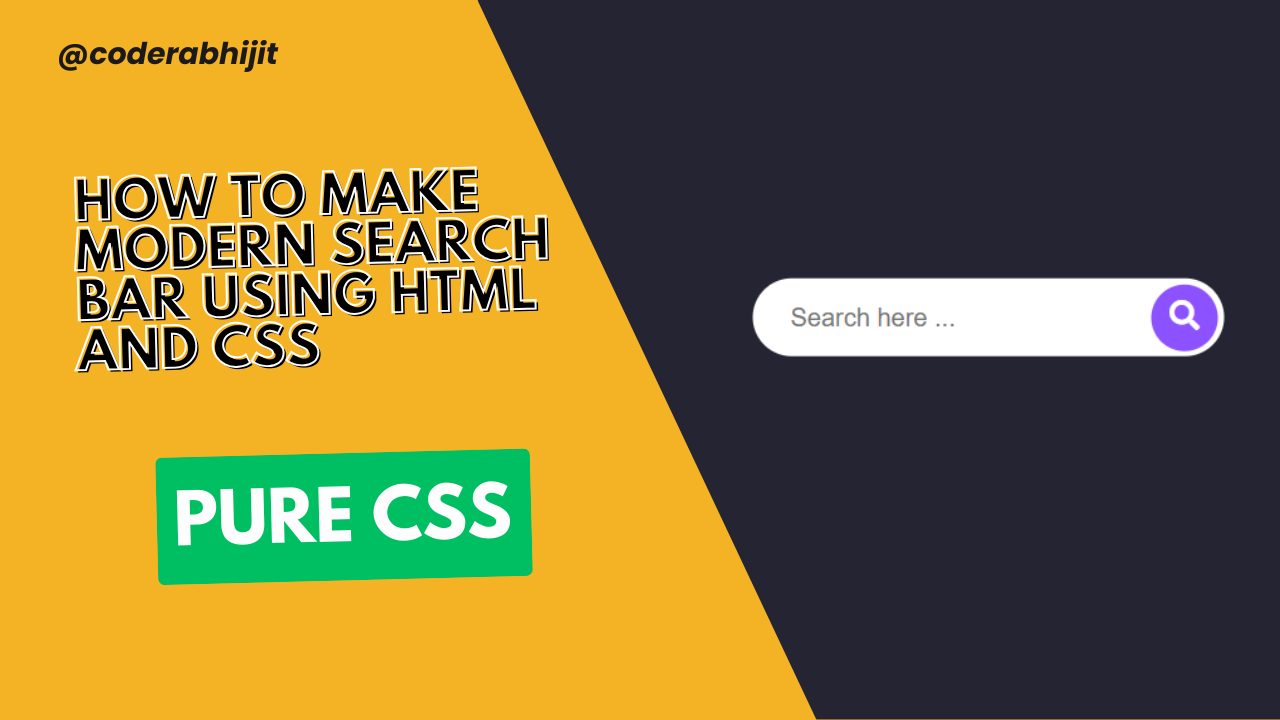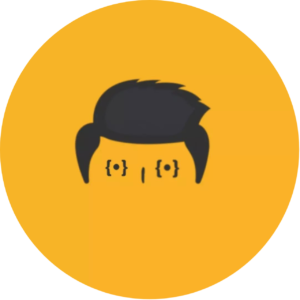When shopping online, a small detail like an animated “Add to Cart” button can make a big difference in the user experience. It makes the process of adding items to the cart more interactive and visually appealing. In this post, I’ll show you how to create an “Add to Cart button animation” using JavaScript in a way that’s easy to understand and implement.
Why Add Button Animation?
Animations can help guide the user and make your website feel more modern and polished. An animated button gives users feedback that their action (adding an item to the cart) was successful. This can prevent confusion, especially in a busy or interactive site, and it can make the whole shopping experience more enjoyable.
Step-by-Step Guide to Creating an “Add to Cart Button Animation”
To build this, we’ll use HTML, CSS, and a bit of JavaScript to trigger the animation.
Step 1: HTML for the Add to Cart Button Animation
First, let’s create a HTML structure for the button.
<!DOCTYPE html>
<html lang="en">
<head>
<meta charset="UTF-8" />
<meta name="viewport" content="width=device-width, initial-scale=1.0" />
<title>Add-to-cart Button Animtion | Coder Abhijit</title>
<link rel="stylesheet" href="style.css" />
</head>
<body>
<div class="container">
<button>
<span>
<div class="caddie">
<div class="caddie__top-support"></div>
<div class="caddie__top"></div>
<div class="caddie__body"></div>
<div class="caddie__trou"></div>
<div class="caddie__trou2"></div>
<div class="caddie__body-left"></div>
<div class="caddie__roue"></div>
<div class="caddie__roue2"></div>
<div class="caddie__trou3"></div>
</div>
Add to cart
</span>
<div>
<div>
<i></i>
<i></i>
<i></i>
<i></i>
<i></i>
<i></i>
<i></i>
<i></i>
<i></i>
<i></i>
<i></i>
<i></i>
<i></i>
<i></i>
<i></i>
<i></i>
<i></i>
<i></i>
<i></i>
<i></i>
<i></i>
<i></i>
<i></i>
<i></i>
</div>
</div>
<div>
<div></div>
<div></div>
</div>
<!-- objet -->
<div>
<div>
<div></div>
<div></div>
</div>
</div>
<!-- notification succes -->
<div>
<div>$99</div>
</div>
<!-- notification cancel -->
<div>
<div>Canceled</div>
</div>
</button>
</div>
<script src="script.js"></script>
</body>
</html>This button will be the base for our “Add to Cart” functionality. Now, let’s move on to styling it.
Step 2: CSS for Styling the Button
Next, let’s add some CSS to style our button. We’ll give it a basic style, then later add some animation.
@import url("https://fonts.googleapis.com/css2?family=Montserrat:wght@100..900&display=swap");
* {
margin: 0;
padding: 0;
box-sizing: border-box;
}
body {
background-color: #eceffc;
font-family: "Montserrat", sans-serif;
display: -webkit-box;
display: -ms-flexbox;
-webkit-box-align: center;
-ms-flex-align: center;
align-items: center;
-webkit-box-pack: center;
-ms-flex-pack: center;
justify-content: center;
height: 100vh;
}
button {
background-color: #fff700;
color: black;
border: none;
padding: 0 20px;
line-height: 50px;
border-radius: 10px;
-webkit-box-shadow: -2px 3px 0px #d4d4d4;
box-shadow: -2px 3px 0px #d4d4d4;
font-size: 14px;
font-weight: 600;
cursor: pointer;
-webkit-transition-property: line-height;
-o-transition-property: line-height;
transition-property: line-height;
-webkit-transition-duration: 0.3s;
-o-transition-duration: 0.3s;
transition-duration: 0.3s;
}
button:focus {
outline: 0;
}
.tapis-roulant {
position: relative;
background-color: gray;
line-height: 0px;
}
.tapis-roulant span {
opacity: 0;
}
.tapis-roulant > div:nth-child(2) {
position: absolute;
left: 0;
right: 0;
top: 0;
bottom: 0;
overflow: hidden;
border-radius: 20px;
z-index: 2;
background-color: gray;
}
.tapis-roulant > div:nth-child(2) > div {
display: -webkit-box;
display: -ms-flexbox;
display: flex;
height: 20px;
width: 200%;
border-radius: 30px;
-webkit-animation-name: roule;
animation-name: roule;
-webkit-animation-duration: 6s;
animation-duration: 6s;
-webkit-animation-iteration-count: infinite;
animation-iteration-count: infinite;
-webkit-animation-timing-function: linear;
animation-timing-function: linear;
-webkit-transform: translateX(-50%);
-ms-transform: translateX(-50%);
transform: translateX(-50%);
}
.tapis-roulant i {
height: 100%;
width: 2px;
background-color: #656565;
display: inline-block;
-webkit-transform: skew(52deg, 20deg);
-ms-transform: skew(52deg, 20deg);
transform: skew(52deg, 20deg);
margin: 0 2%;
}
/* caisse */
.tapis-roulant > div:nth-child(3) {
position: absolute;
left: 55%;
width: 35px;
height: 0;
background-color: #000000;
z-index: 1;
bottom: 0;
-webkit-animation-name: caisse;
animation-name: caisse;
-webkit-animation-duration: 0.3s;
animation-duration: 0.3s;
-webkit-animation-delay: 0.05s;
animation-delay: 0.05s;
-webkit-animation-timing-function: linear;
animation-timing-function: linear;
-webkit-animation-fill-mode: forwards;
animation-fill-mode: forwards;
overflow: hidden;
border: 2px solid #a0a0a0;
}
.tapis-roulant > div:nth-child(3) > div:first-child {
position: absolute;
z-index: 4;
width: 100%;
height: 75%;
background-image: -o-linear-gradient(
81deg,
rgba(84, 84, 84, 0),
hsl(0deg 0% 56% / 61%) 70%
);
background-image: linear-gradient(
9deg,
rgba(84, 84, 84, 0),
hsl(0deg 0% 56% / 61%) 70%
);
top: 0;
}
.tapis-roulant > div:nth-child(3) > div:nth-child(2) {
background: red;
width: 1px;
height: 1px;
position: absolute;
left: 50%;
top: 46%;
-webkit-box-shadow: -4px 16px 20px 12px red;
box-shadow: -4px 16px 20px 12px red;
z-index: 6;
border-radius: 100%;
}
.tapis-roulant > div:nth-child(4) {
position: absolute;
bottom: 0px;
left: 0px;
width: 100%;
height: 34px;
overflow: hidden;
}
.tapis-roulant > div:nth-child(4) > div:first-child {
position: absolute;
width: 29px;
height: 100%;
background: #ebca79;
-webkit-box-shadow: 0 2px 0 0px rgb(0 0 0 / 25%),
inset 0 1px 0 0 rgb(255 255 255 / 20%);
box-shadow: 0 2px 0 0px rgb(0 0 0 / 25%),
inset 0 1px 0 0 rgb(255 255 255 / 20%);
z-index: 9;
-webkit-animation-name: objet;
animation-name: objet;
-webkit-animation-duration: 3.8s;
animation-duration: 3.8s;
-webkit-animation-iteration-count: infinite;
animation-iteration-count: infinite;
-webkit-animation-timing-function: linear;
animation-timing-function: linear;
left: -10px;
bottom: 3px;
}
.tapis-roulant > div:nth-child(4) > div:first-child:after {
content: "";
width: 100%;
height: 70%;
background: rgba(0, 0, 0, 0.12);
position: absolute;
top: 0px;
left: 0px;
border-top: 1px solid rgba(255, 255, 255, 0.2);
}
.tapis-roulant > div:nth-child(4) > div:first-child > div:first-child {
width: 3px;
height: 3px;
background: #37353a;
position: absolute;
border-radius: 50%;
left: 5px;
top: 8px;
}
.tapis-roulant > div:nth-child(4) > div:first-child > div:first-child:after {
content: "";
width: 3px;
height: 3px;
background: #37353a;
position: absolute;
border-radius: 50%;
left: 16px;
}
.tapis-roulant > div:nth-child(4) > div:first-child > div:nth-child(2) {
width: 10px;
height: 10px;
position: absolute;
border-style: solid;
border-width: 3px;
border-color: transparent #fff #fff #fff;
border-radius: 0 0 50% 50%;
left: 7px;
top: 8px;
z-index: 10;
-webkit-box-shadow: 0 4px 0 0px rgb(0 0 0 / 20%);
box-shadow: 0 4px 0 0px rgb(0 0 0 / 20%);
-webkit-transition: height 0.5s, -webkit-transform 0.5s;
transition: height 0.5s, -webkit-transform 0.5s;
-o-transition: transform 0.5s, height 0.5s;
transition: transform 0.5s, height 0.5s;
transition: transform 0.5s, height 0.5s, -webkit-transform 0.5s;
}
button > div:nth-child(5) {
position: absolute;
top: -40px;
right: 10px;
color: orange;
display: none;
font-size: 12px;
z-index: 9;
}
.tapis-roulant.added > div:nth-child(5) {
display: block;
-webkit-animation-name: fadeOutTop;
animation-name: fadeOutTop;
-webkit-animation-duration: 1s;
animation-duration: 1s;
-webkit-animation-fill-mode: forwards;
animation-fill-mode: forwards;
opacity: 0;
}
button > div:nth-child(6) {
position: absolute;
top: -50px;
left: 10px;
display: none;
color: red;
}
.tapis-roulant.canceled > div:nth-child(6) {
display: block;
-webkit-animation-name: scaleZoomOutTop;
animation-name: scaleZoomOutTop;
-webkit-animation-duration: 1s;
animation-duration: 1s;
opacity: 0;
}
.container {
position: relative;
height: 60px;
margin: auto;
line-height: 60px;
}
@-webkit-keyframes roule {
from {
-webkit-transform: translateX(-50%);
transform: translateX(-50%);
}
to {
-webkit-transform: translateX(0%);
transform: translateX(0%);
}
}
@keyframes roule {
from {
-webkit-transform: translateX(-50%);
transform: translateX(-50%);
}
to {
-webkit-transform: translateX(0%);
transform: translateX(0%);
}
}
@-webkit-keyframes objet {
from {
left: -10px;
}
to {
left: 200px;
}
}
@keyframes objet {
from {
left: -10px;
}
to {
left: 200px;
}
}
@-webkit-keyframes caisse {
from {
height: 0;
}
to {
height: 22px;
}
}
@keyframes caisse {
from {
height: 0;
}
to {
height: 22px;
}
}
@-webkit-keyframes fadeOutTop {
0% {
opacity: 0;
}
50% {
opacity: 1;
}
100% {
opacity: 0;
-webkit-transform: translateY(-100%);
transform: translateY(-100%);
}
}
@keyframes fadeOutTop {
0% {
opacity: 0;
}
50% {
opacity: 1;
}
100% {
opacity: 0;
-webkit-transform: translateY(-100%);
transform: translateY(-100%);
}
}
.scaleZoomOutTop {
-webkit-animation-name: scaleZoomOutTop;
animation-name: scaleZoomOutTop;
}
@-webkit-keyframes scaleZoomOutTop {
30%,
50% {
-webkit-transform: scale(0.7);
transform: scale(0.7);
}
60% {
opacity: 1;
}
to {
opacity: 0;
-webkit-transform: scale(0.7);
transform: scale(0.7);
}
}
@keyframes scaleZoomOutTop {
30%,
50% {
-webkit-transform: scale(0.7);
transform: scale(0.7);
}
60% {
opacity: 1;
}
to {
opacity: 0;
-webkit-transform: scale(0.7);
transform: scale(0.7);
}
}
.caddie {
position: relative;
display: inline-block;
width: 20px;
height: 17px;
vertical-align: -6px;
margin-right: 10px;
-webkit-transform: scale(1);
-ms-transform: scale(1);
transform: scale(1);
-webkit-transition-property: -webkit-transform;
transition-property: -webkit-transform;
-o-transition-property: transform;
transition-property: transform;
transition-property: transform, -webkit-transform;
-webkit-transition-duration: 0.3s;
-o-transition-duration: 0.3s;
transition-duration: 0.3s;
}
.tapis-roulant .caddie {
height: 0;
line-height: 0;
overflow: hidden;
font-size: 0;
-webkit-transform: scale(0);
-ms-transform: scale(0);
transform: scale(0);
}
.caddie__body {
width: 92%;
height: 60%;
background: #edefff;
-webkit-transform: skew(-6deg);
-ms-transform: skew(-6deg);
transform: skew(-6deg);
position: absolute;
top: 0;
right: 0px;
border-radius: 2px;
border: 1px solid black;
border-left: none;
}
.caddie__body-left {
position: absolute;
background-color: #ced5ff;
left: -1%;
top: 1%;
width: 84%;
height: 60%;
border-left: 1px solid black;
border-radius: 2px;
border-top-left-radius: 8%;
border-top: 1px solid black;
border-top-right-radius: 0;
}
.caddie__top {
position: absolute;
top: -23%;
left: -2.5%;
width: 2px;
height: 27%;
-webkit-transform: skew(19deg);
-ms-transform: skew(19deg);
transform: skew(19deg);
background-color: black;
}
.caddie__top-support {
position: absolute;
top: -30%;
left: -12.5%;
background-color: #757575;
width: 4px;
height: 2px;
border-radius: 10px;
z-index: 2;
}
.caddie__trou {
width: 17px;
height: 1px;
background-color: #7f8dd8;
border-radius: 10px;
position: absolute;
top: 4px;
left: 7%;
z-index: 9;
}
.caddie__trou2 {
width: 11px;
height: 1px;
background-color: #7f8dd8;
border-radius: 10px;
position: absolute;
top: 9px;
left: 18%;
z-index: 9;
}
.caddie__trou3 {
width: 11px;
height: 1px;
background-color: #7f8dd8;
border-radius: 10px;
position: absolute;
top: 6px;
left: 18%;
z-index: 9;
}
.caddie__roue {
position: absolute;
bottom: -1px;
left: 2px;
width: 3px;
height: 3px;
background-color: #808080;
border-radius: 100%;
border: 1px solid black;
}
.caddie__roue2 {
position: absolute;
bottom: -1px;
left: 11px;
width: 3px;
height: 3px;
background-color: #808080;
border-radius: 100%;
border: 1px solid black;
}Here, We have created a visually appealing layout with a responsive design using the Montserrat font. The styles include:
Keyframes: Defining animations for movement, scaling, and fading effects.
Global Styles: Resetting margins and paddings, and setting box-sizing for consistent sizing.
Body Styling: Centering content both vertically and horizontally with a light background.
Button Styling: Customizing buttons with colors, padding, borders, and hover effects.
Animation: Implementing animations for a conveyor belt-like effect (tapis-roulant) with multiple animated elements, including objects and a cash register.
Step 3: JavaScript for Button Animation
Now, let’s add JavaScript to make the button come to life with an animation. We’re going to simulate a small “bag” icon runing into the shopping cart with price once the button is clicked.
const button = document.querySelector("button");
let timer;
let timer2;
button.addEventListener("click", function () {
if (!this.classList.contains("added")) {
clearTimeout(timer);
clearTimeout(timer2);
}
if (
this.classList.contains("tapis-roulant") &&
!this.classList.contains("added")
) {
document.querySelector(
".tapis-roulant>div:nth-child(4)>div"
).style.animationPlayState = "paused";
document.querySelector(
".tapis-roulant>div:nth-child(2)>div"
).style.animationPlayState = "paused";
this.style.pointerEvents = "none";
this.classList.add("canceled");
setTimeout(() => {
this.style.pointerEvents = "initial";
this.classList.remove("tapis-roulant");
this.classList.remove("canceled");
}, 1000);
}
if (!this.classList.contains("tapis-roulant")) {
this.classList.add("tapis-roulant");
document.querySelector(
".tapis-roulant>div:nth-child(4)>div"
).style.animationPlayState = "running";
document.querySelector(
".tapis-roulant>div:nth-child(2)>div"
).style.animationPlayState = "running";
timer = setTimeout(() => {
this.classList.add("added");
this.style.pointerEvents = "none";
timer2 = setTimeout(() => {
this.classList.remove("added");
this.classList.remove("tapis-roulant");
this.style.pointerEvents = "initial";
}, 1600);
}, 1400);
}
});What I do here:
Selecting the Button: I start by selecting the button element from the DOM and storing it in the button variable.
Timers: I initialize two variables, timer and timer2, to manage timeouts later in the code.
Click Event Listener: I add a click event listener to the button. When I click the button, the following actions take place:
- Clear Timers: If the button doesn’t have the class “added,” I clear any existing timeouts to ensure smooth functionality.
- Pause Animation: If the button currently has the class “tapis-roulant” but not “added,” I pause the animations on specific child elements of the
.tapis-roulantcontainer. I also setpointerEventsto “none” to prevent further clicks until the animation resumes. Then, I add a “canceled” class for visual feedback. - Reset After Timeout: After one second, I reset the
pointerEventsback to “initial” and remove both “tapis-roulant” and “canceled” classes.
Start Animation: If the button does not have the class “tapis-roulant,” I add that class and resume the animations for the specified elements.
Set Timers for Class Management: I start a timeout of 1.4 seconds, during which I add the “added” class to the button and disable pointer events again. After 1.6 seconds, I remove the “added” and “tapis-roulant” classes and restore pointerEvents to allow further clicks.
See Preview