Hey there! If you're new to coding and want to create a sleek, modern login form with a glassmorphism effect, you're in the right place. In this guide, I’ll walk you through the steps to design a stylish glassmorphism login form using just HTML and CSS.
What is Glassmorphism?
Before we jump into the code, let me explain what glassmorphism is in simple words.
Glassmorphism is a modern design style that makes parts of a webpage look like blurry, see-through glass. It usually includes:
- A transparent background with a blur effect
- Soft shadows
- Light borders
- Bright text or elements on top
It’s clean, minimal, and looks futuristic — and it’s super popular right now.
Step-by-Step: Modern Glassmorphism Login Form using HTML and CSS
Step 1: Setting Up the HTML Structure
First, we’ll create the basic structure of our login form using HTML.
<!DOCTYPE html>
<html lang="en" >
<head>
<meta charset="UTF-8">
<title>Glassmorphism Login Form - Coder Abhijit</title>
<link rel="stylesheet" href="style.css">
</head>
<body>
<div class="wrapper">
<div class="login-box">
<form action="">
<h2>Login</h2>
<div class="input-box">
<span class="icon">
<ion-icon name="mail"></ion-icon>
</span>
<input type="email" required>
<label>Email</label>
</div>
<div class="input-box">
<span class="icon">
<ion-icon name="lock-closed"></ion-icon>
</span>
<input type="password" required>
<label>Password</label>
</div>
<div class="remember-forgot">
<label><input type="checkbox"> Remember me</label>
<a href="#">Forgot Password?</a>
</div>
<button type="submit">Login</button>
<div class="register-link">
<p>Don't have an account? <a href="#">Register</a></p>
</div>
</form>
</div>
</div>
</body>
</html>Step 2: Styling with CSS (Glassmorphism Effect)
Now, let’s make it look frosted glass-like using CSS.
Create a file named style.css and add the following:
@import url('https://fonts.googleapis.com/css2?family=Montserrat&display=swap');
* {
margin:0;
padding:0;
box-sizing:border-box;
font-family: 'Montserrat', sans-serif;
}
.wrapper {
display:flex;
justify-content:center;
align-items: center;
height:100vh;
width:100%;
background:url('https://codingstella.com/wp-content/uploads/2024/01/download-7.jpeg') no-repeat;
background-size:cover;
background-position:center;
}
.login-box {
position: relative;
width: 407px;
height: 455px;
background: transparent;
border-radius: 10px;
border: 2px solid rgba(255,255,255,.5);
display: flex;
justify-content: center;
align-items: center;
box-shadow: 0 0 10 rgba(0, 0, 0, 0.2);
backdrop-filter: blur(8px);
}
h2 {
font-size:2em;
color:#fff;
text-align:center;
}
.input-box {
position:relative;
width:310px;
margin:30px 0;
border-bottom:1px solid #fff;
}
.input-box label {
position:absolute;
top:50%;
left:5px;
transform:translateY(-50%);
font-size:1em;
color:#fff;
pointer-events:none;
transition:.5s;
}
.input-box input:focus ~ label,
.input-box input:valid ~ label {
top:-5px;
}
.input-box input {
width:100%;
height:50px;
background:transparent;
border:none;
outline:none;
font-size:1em;
color:#fff;
padding:0 35px 0 5px;
}
.input-box .icon {
position:absolute;
right:8px;
top:50%;
color: #fff;
transform: translateY(-50%);
}
.remember-forgot {
margin:-15px 0 15px;
font-size:.9em;
color:#fff;
display:flex;
justify-content:space-between;
}
.remember-forgot label input {
margin-right:3px;
}
.remember-forgot a {
color:#fff;
text-decoration:none;
}
.remember-forgot a:hover {
text-decoration:underline;
}
button {
width:100%;
height:40px;
background-color:#fff;
border:none;
border-radius:40px;
cursor:pointer;
font-size:1em;
color:#000;
font-weight:500;
}
.register-link {
font-size:.9em;
color:#fff;
text-align:center;
margin:25px 0 10px;
}
.register-link p a {
color:#fff;
text-decoration:none;
font-weight:600;
}
.register-link p a:hover {
text-decoration:underline;
}
@media (max-width:500px) {
.login-box {
width:100%;
height:100vh;
border:none;
border-radius:0;
}
.input-box {
width:290px;
}
}And that’s it! You’ve just created a modern glassmorphism login form using HTML and CSS.
This effect is great for:
- Portfolio projects
- Modern websites
- UI/UX design practice
If you want to customize it further, try:
- Changing the background gradient
- Adjusting the blur intensity
- Adding animations
Hope you enjoyed this tutorial! Let me know in the comments if you have any questions. Happy coding!
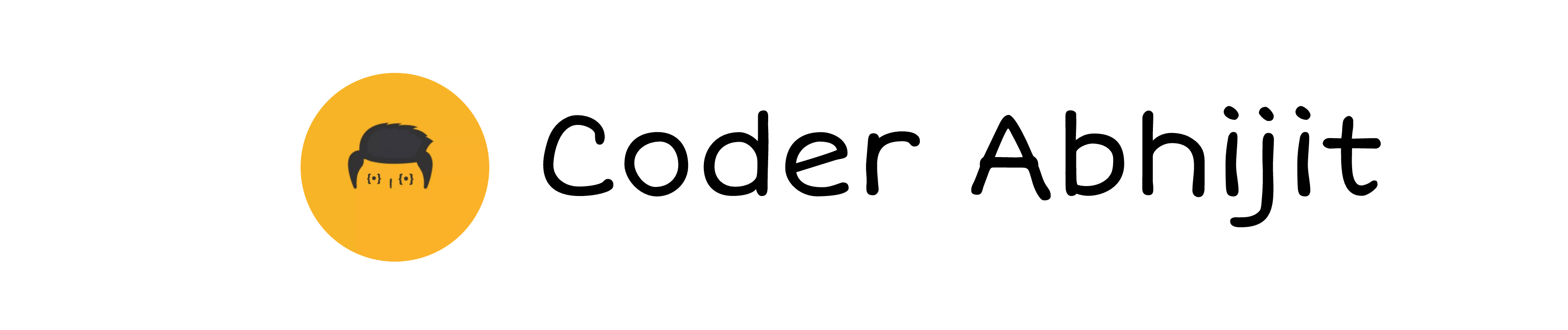
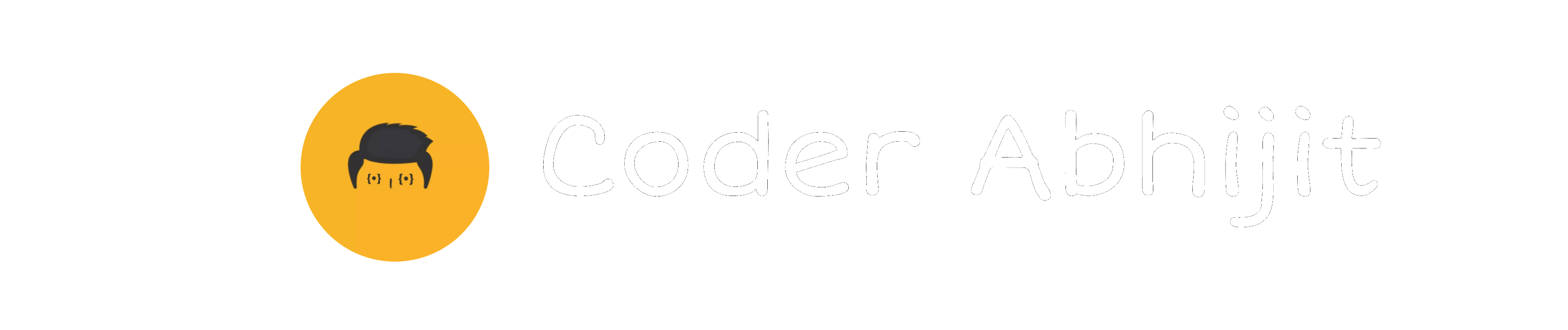

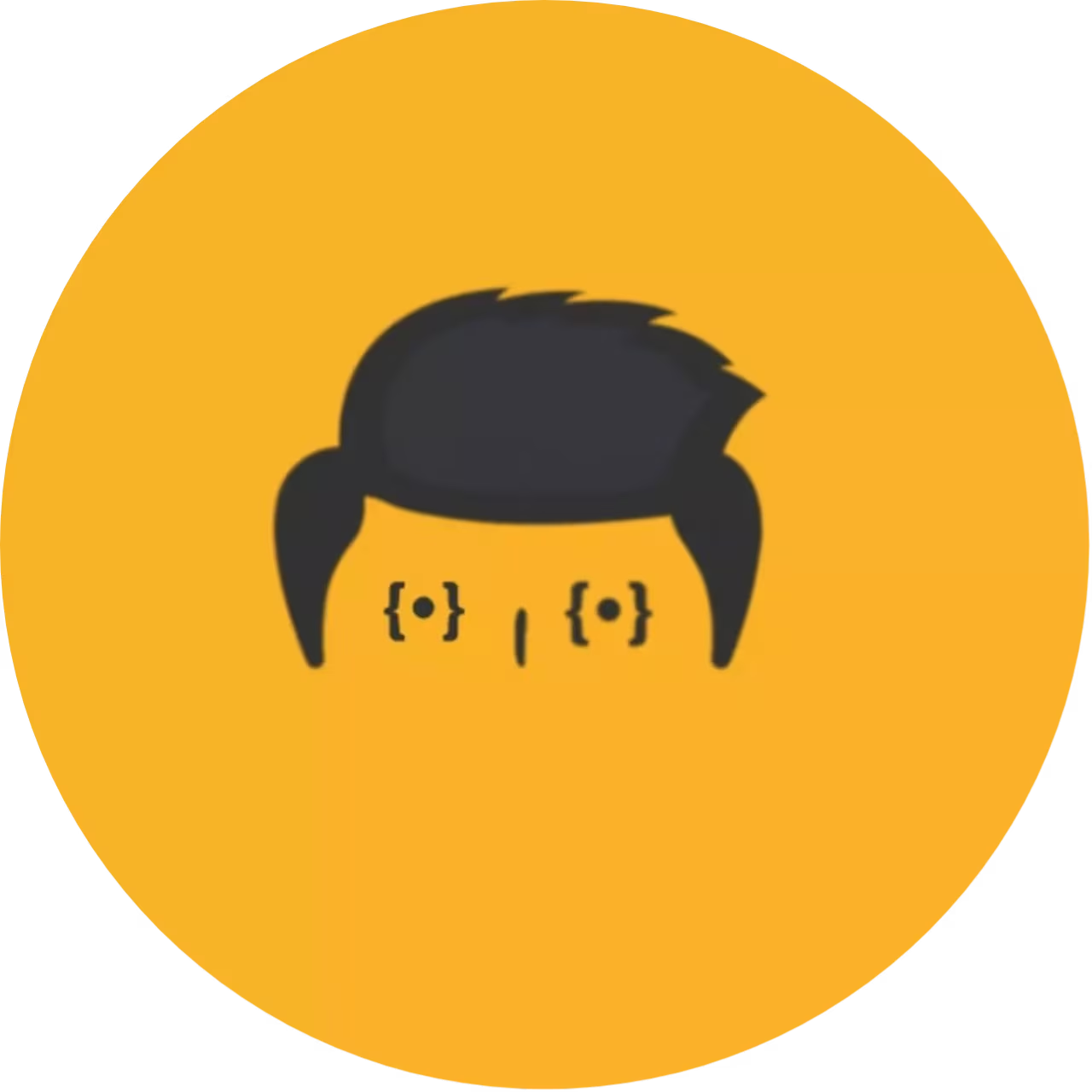


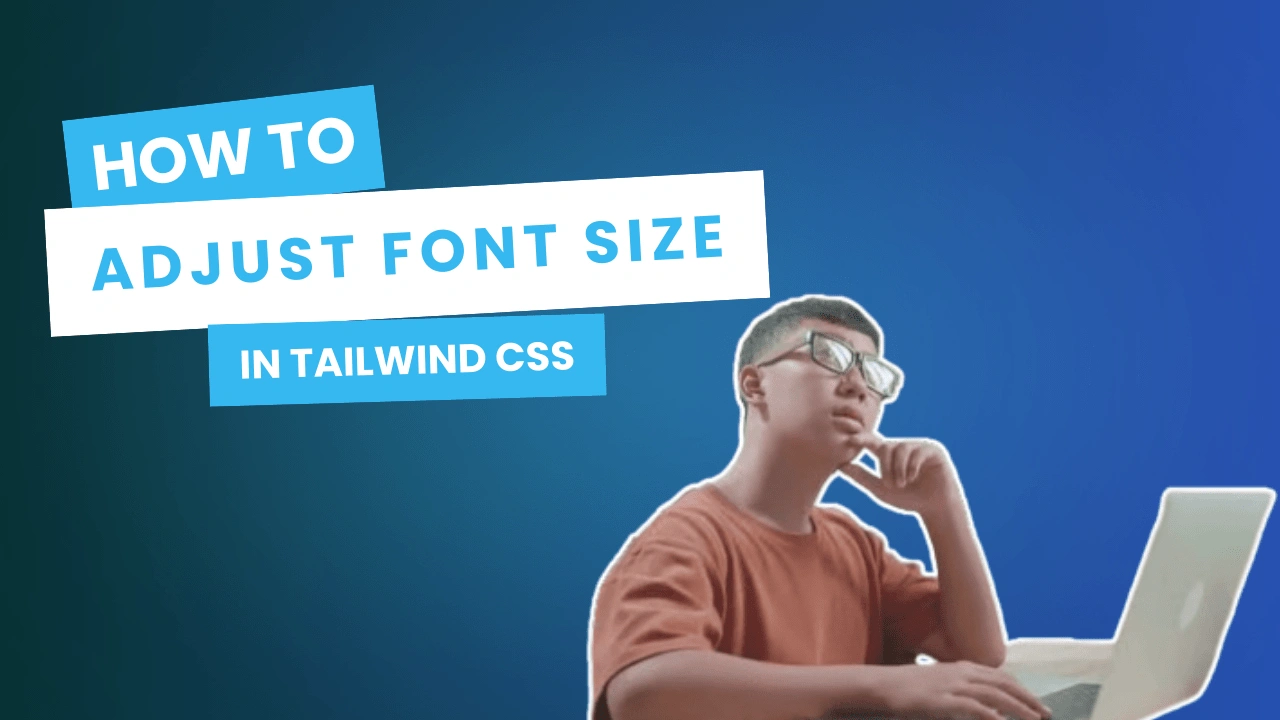
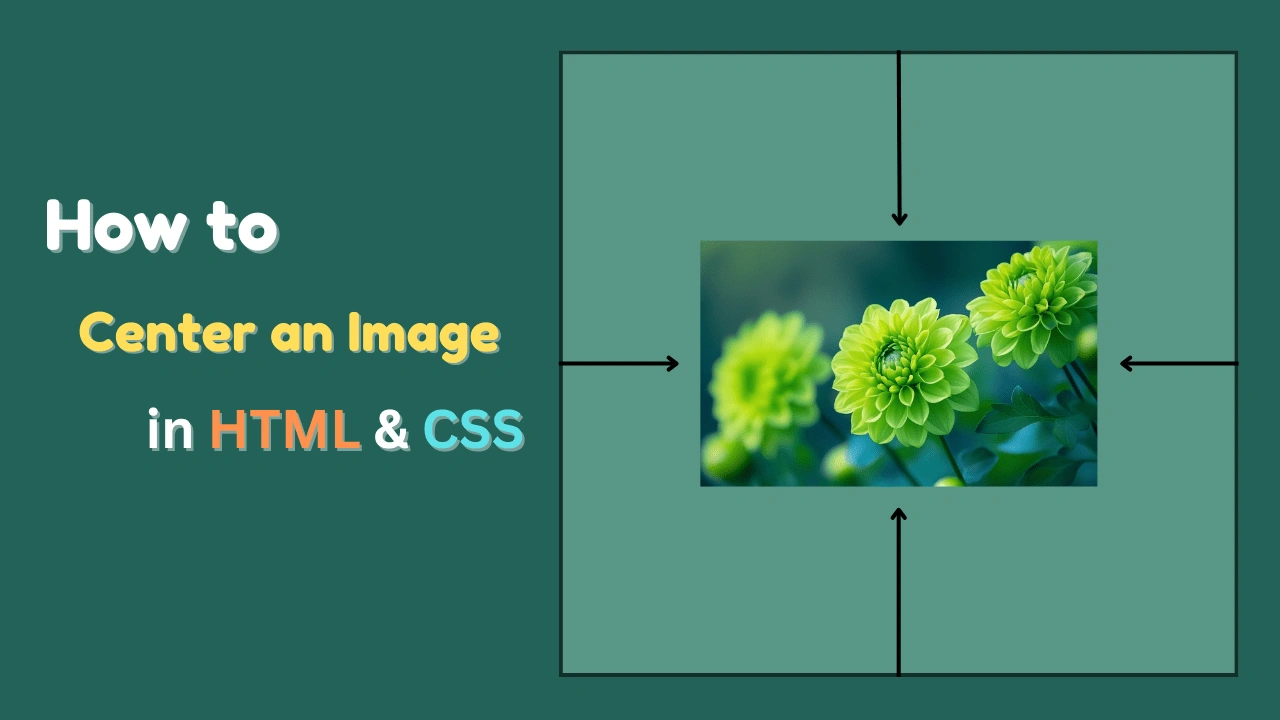
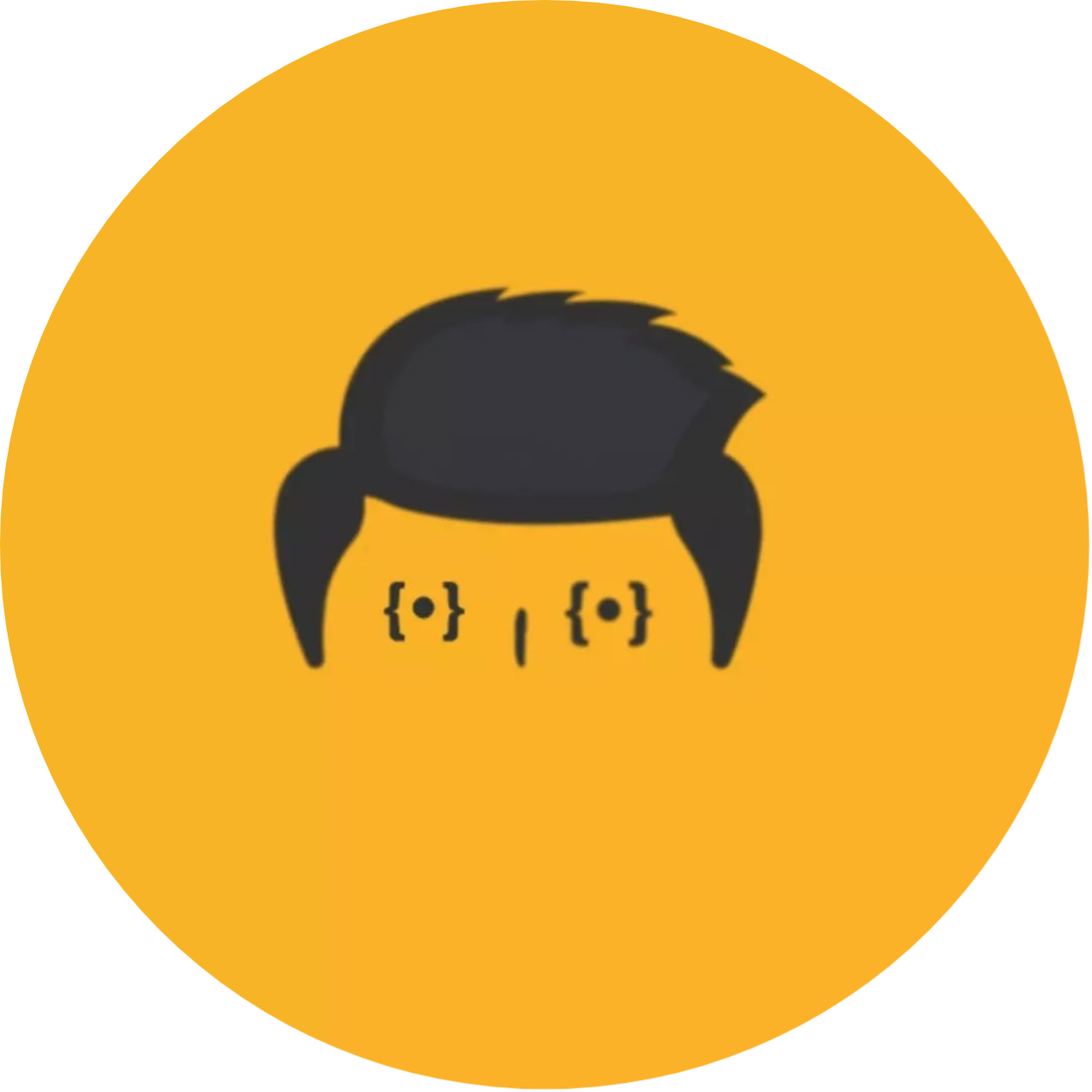
Leave a Reply