Dropdown menus are a fundamental part of modern web design, but creating a sleek, overlay-style dropdown can elevate your website's user experience. In this guide, I’ll walk you through the process of designing an overlay dropdown menu using CSS. Let’s dive in!
What is an Overlay Dropdown Menu?
An overlay dropdown menu appears on top of other content instead of pushing it aside. This style is commonly used in navigation bars or mobile-friendly websites for a clean, modern appearance.
How to Overlay Dropdown Menu in CSS
Step 1: Setting Up the HTML
Start with a simple HTML structure for your dropdown:
<!DOCTYPE html>
<html lang="en">
<head>
<meta charset="UTF-8">
<meta name="viewport" content="width=device-width, initial-scale=1.0">
<title>Overlay Dropdown Menu - Coder Abhijit</title>
<link rel="stylesheet" href="styles.css">
</head>
<body>
<nav>
<ul class="menu">
<li class="menu-item">
<a href="#">Menu</a>
<ul class="dropdown">
<li><a href="#">Home</a></li>
<li><a href="#">About</a></li>
<li><a href="#">Contact</a></li>
</ul>
</li>
</ul>
</nav>
</body>
</html>Step 2: Writing the CSS for Styling
Next, let's add some CSS to style the dropdown and make it overlay other content.
/* Basic Styling */
body {
font-family: Arial, sans-serif;
margin: 0;
padding: 0;
}
nav {
background-color: #333;
padding: 10px;
}
.menu {
list-style: none;
margin: 0;
padding: 0;
display: flex;
}
.menu-item {
position: relative; /* Necessary for dropdown positioning */
margin-right: 20px;
}
.menu-item a {
color: white;
text-decoration: none;
padding: 10px 15px;
display: block;
}
/* Dropdown Styling */
.dropdown {
list-style: none;
margin: 0;
padding: 0;
position: absolute; /* Makes it overlay */
top: 100%; /* Positions it below the parent menu */
left: 0;
background-color: #444;
display: none; /* Initially hidden */
box-shadow: 0 4px 6px rgba(0, 0, 0, 0.1); /* Adds a subtle shadow */
z-index: 1000; /* Ensures it overlays other elements */
}
.dropdown li {
margin: 0;
}
.dropdown a {
color: white;
padding: 10px 15px;
text-decoration: none;
display: block;
}
.dropdown a:hover {
background-color: #555;
}
/* Show Dropdown on Hover */
.menu-item:hover .dropdown {
display: block;
}Explaining the Key CSS Properties
position: relativeon.menu-item: This makes the dropdown align with its parent menu item.position: absoluteon.dropdown: This allows the dropdown to float and overlay other elements.z-index: Ensures the dropdown appears above other content.display: noneanddisplay: block: Toggles visibility on hover.
Also Read:
Tips for Customizing Your Dropdown
- Add animations: Use CSS transitions for a fade-in effect.
- Mobile-friendly design: Use media queries to make the dropdown responsive.
- Color and font updates: Adjust colors and fonts to match your website’s theme.
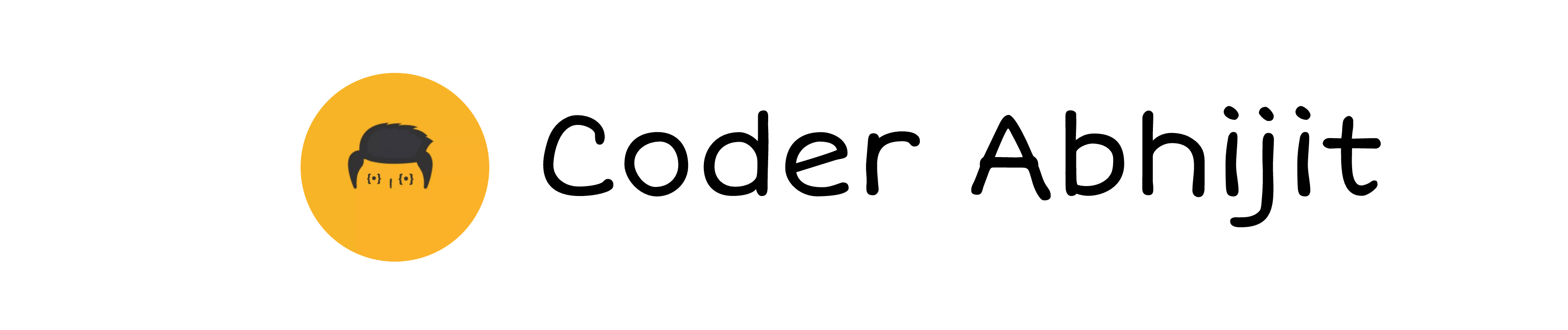
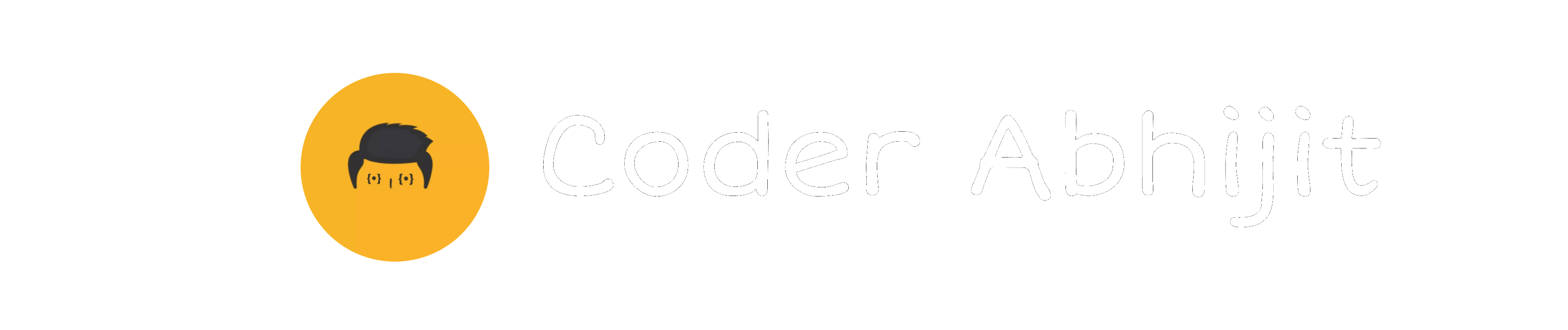

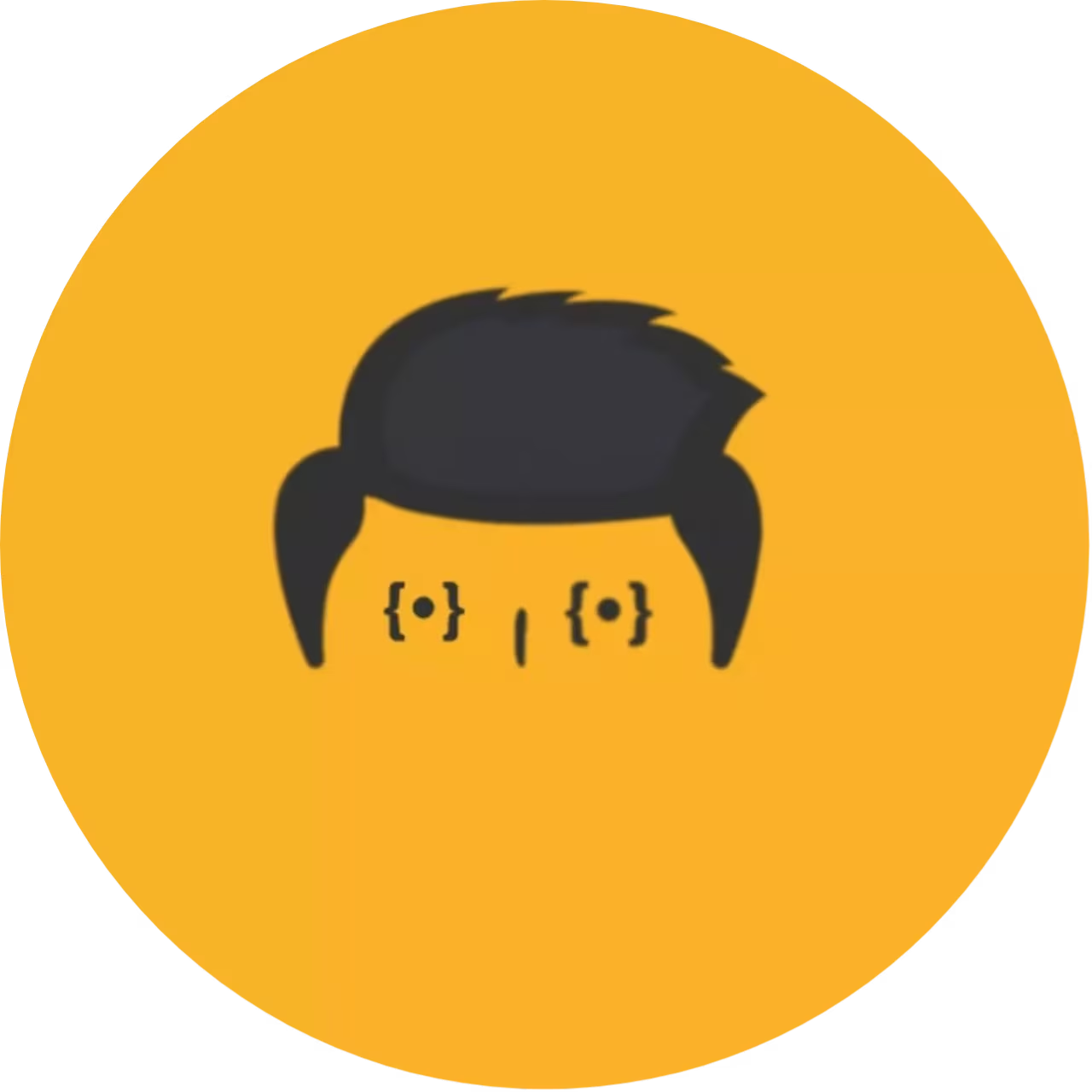


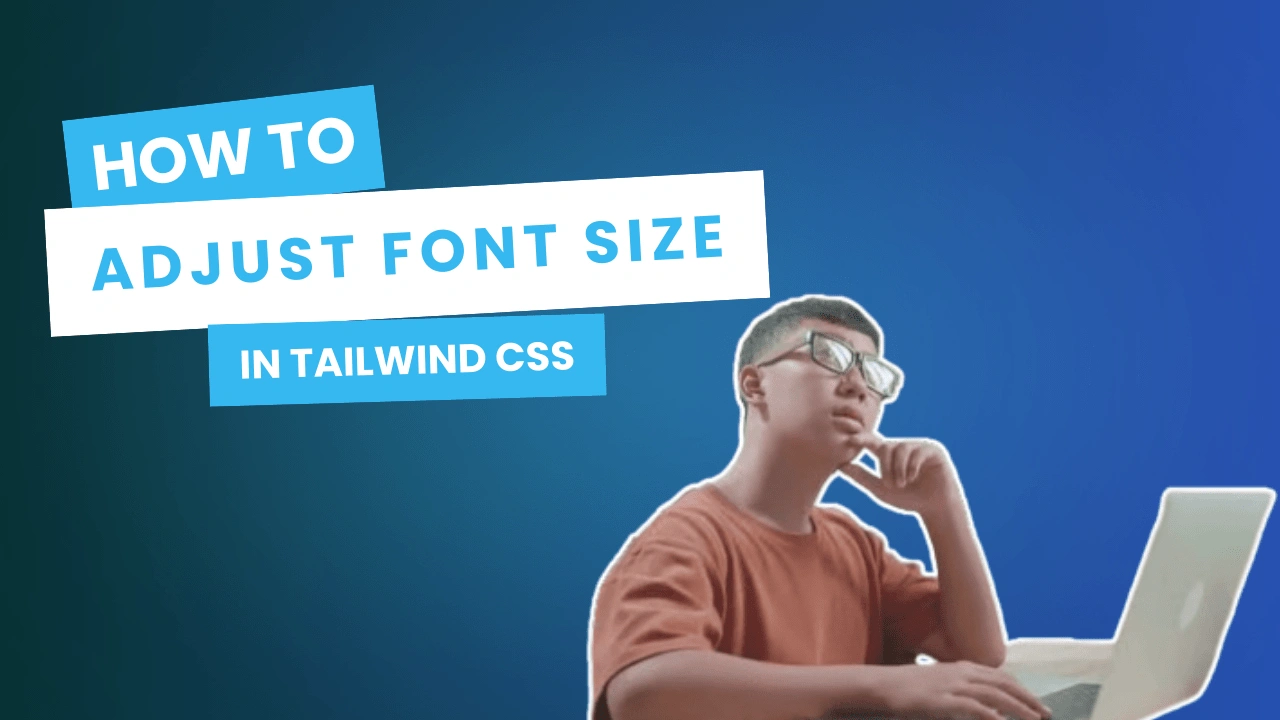
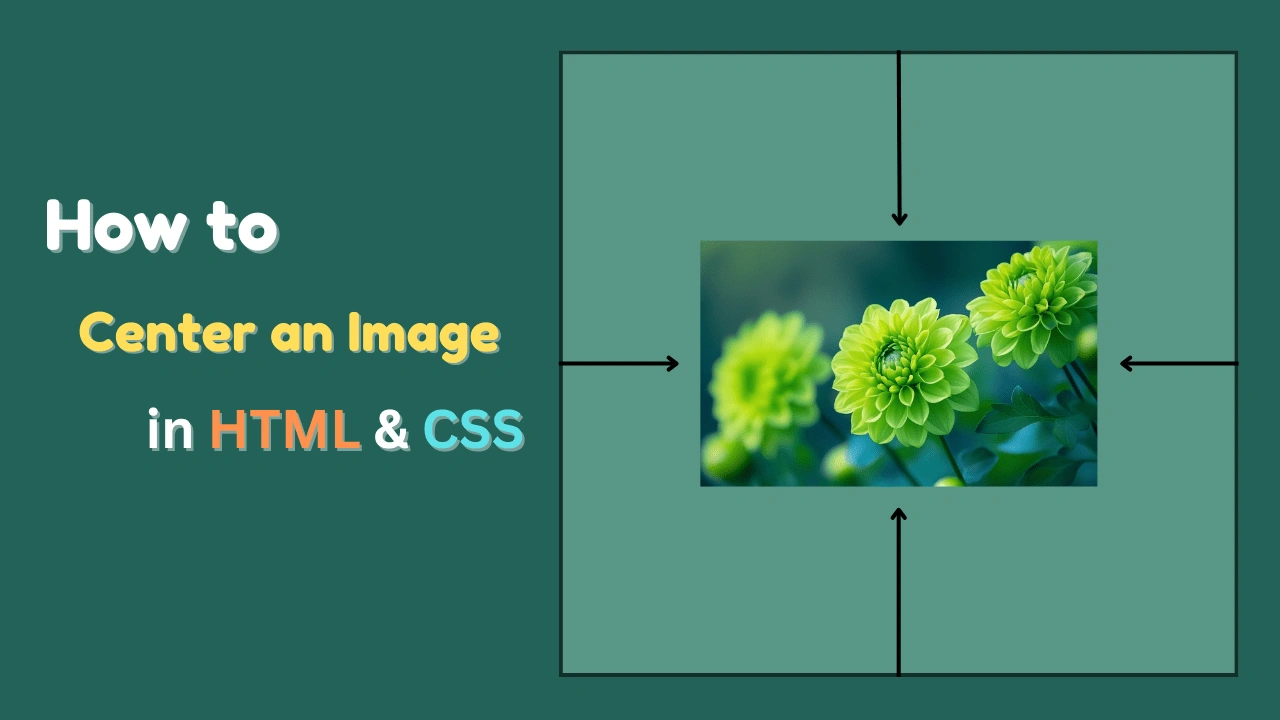
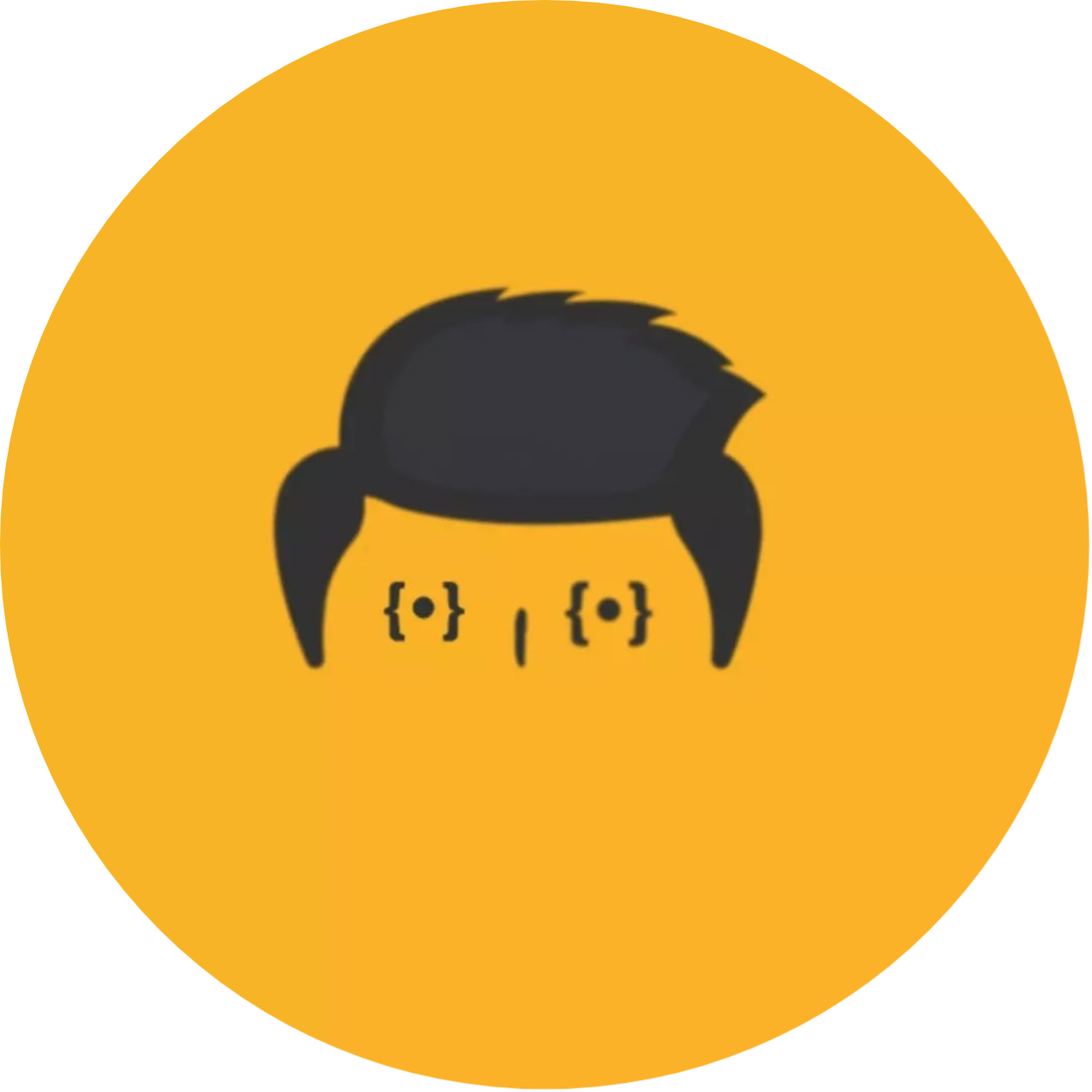
Leave a Reply